Windows 11 Slowness Caused By Defender Memory Integrity Disabled
Recently I had a need to use Windows device for some work. I take my Windows laptop out (a 3 years old ThinkPad X1 Yoga) and find that it work like a 10 years old laptop in terms of performance. It's unusable. After some research, I found that it could be caused by the fact the memory integrity check function in Windows Defender is not able enable. I go ahead to try do the following to enable the feature and the result is amazing.

- First, I try reset the Defender UI as the option to enable memory integrity protection is disabled
Set-ExecutionPolicy Unrestricted -Scope CurrentUser
Get-AppxPackage Microsoft.SecHealthUI -AllUsers | Reset-AppxPackage
- After have access to the toggle button to enable memory integrity, I try enable it but failed. It reports some drivers is not compatible with the feature. The one happened to me is
csrbcx64.sys
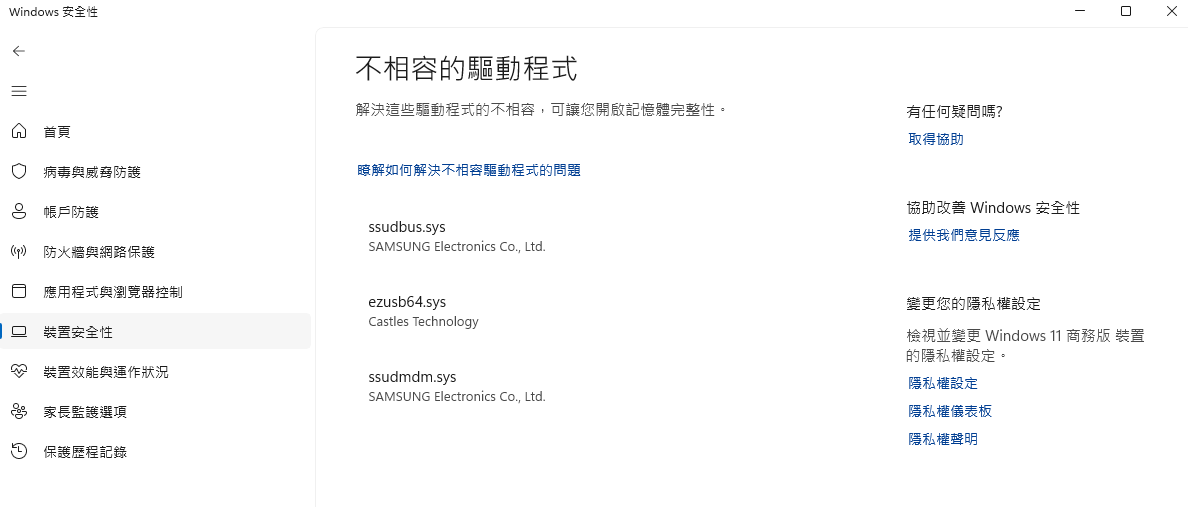
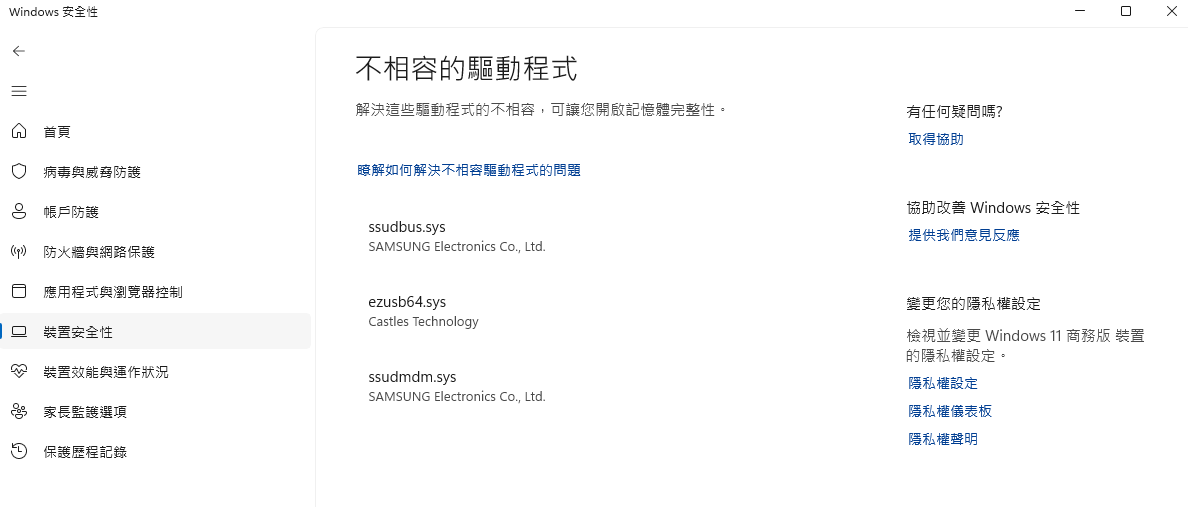
- After some research, I find this command can try delete the drivers but not work as they can only take the inf files.
pnputil /delete-driver csrbcx64.sys /uninstall /force
-
Either you can find the info from the screen or do a registry search of the driver
csrbcx64and found it's included in a driver package covered byoem47.inf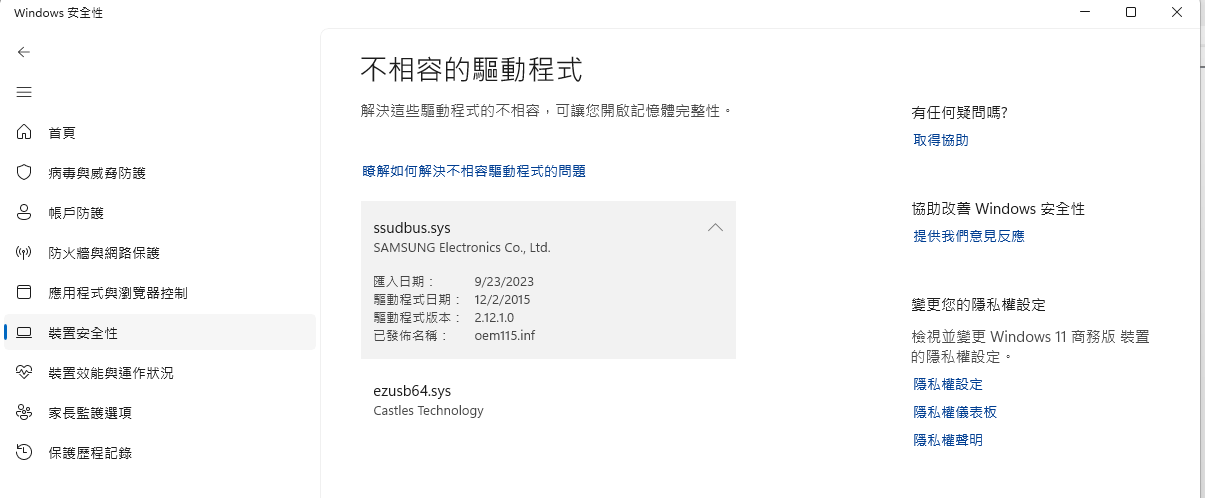
-
Then run the following command to delete the driver
pnputil /delete-driver oem47.inf /uninstall /force
-
Finally I can enable the memory integrity feature and then restart the device.
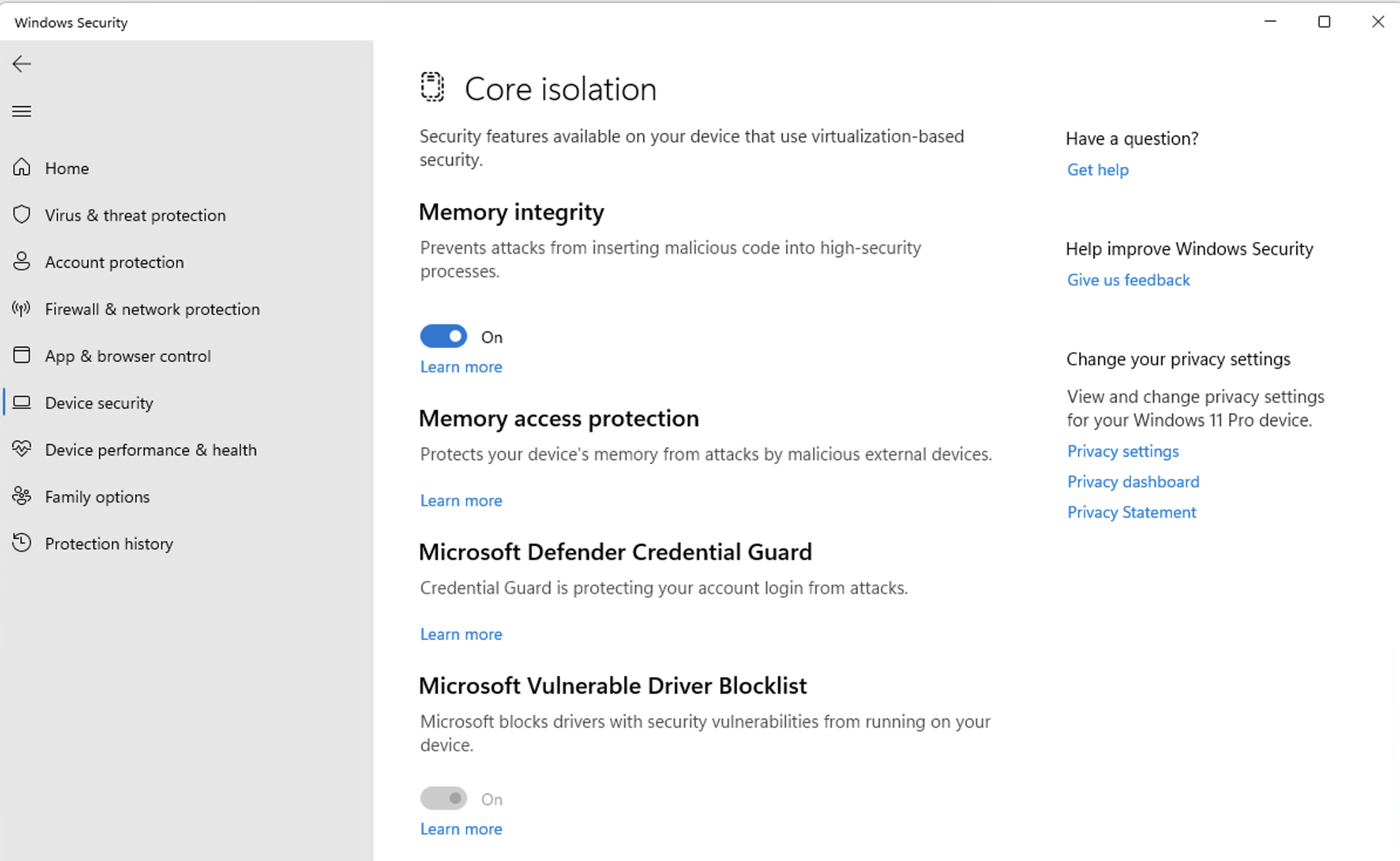
-
The PC feels like normal, and performance is very responsible (well not like lightning fast as it's 3 years old machine anyway)
Hope this help you or anyone experience the slowness after upgrade the Windows 11 to some latest build.
